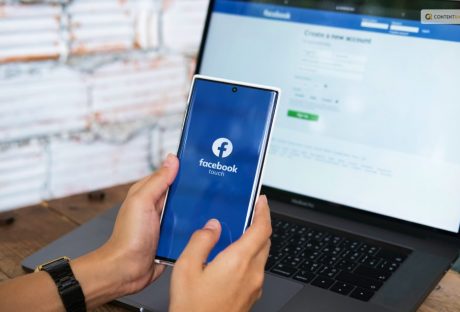Most social networking websites and apps have fascinating histories. While some of them were conceived in dorm rooms, the rest were holiday projects taken up my people tired of their day-jobs. But there’s one thing common in each of these stories – there were millions to be made and each developer saw their share of quick fortune as the popularity of the social apps sky rocketed.
Let’s crunch a few numbers –
If you currently check your phone you will have at least 3 of the most popular social networking apps installed and that includes the likes of Facebook, Kik, Snapchat, WhatsApp and/or 9gag. Nearly 1.6 billion people currently use Facebook to connect to their friends and family and find new friends from all around the globe. Quite expectedly, Facebook holds the lion’s share in the app market with a whopping 18 percent to its name. It is closely followed by WhatsApp with 1 billion active users giving it a close and significant 12 percent of the market share.
Why are social networking sites so popular with marketers?
This forever growing popularity of social apps and networks incepted the idea of using these as marketing platforms. Many leading companies from the worlds of technology, fashion, electronics and education started harnessing the power of social network for branding and much more. It was obvious that these companies chose Facebook, twitter, Instagram and LinkedIn for a few specific reasons.
- These networking platforms are hugely popular and hold about 35 percent of the market share
- Their user interfaces are flawless and the execution is smooth
- They are easy to use and handle; that makes these website popular for all ages
What makes them so smooth and easy?
However, the smoothness in idea and execution does not come easy. It requires an astute knowledge of database construction, maintenance and updating. These multi-billion dollar platforms rely on regular, real-time update of their database where all member login, interactions and individual actions are stored. They are the perfect examples of dynamic websites that give the 360-degree immersive experience to its users. Creating and updating a database is not as easy as it may sound. the person responsible for constructing and maintaining the database has to consider quite a few things and that includes – the number of people who will be using the website, the data that needs to be updated from the user-side of the script, the continuous update of the app interface and much more.
A few necessary features of the databases –
There are certain features of the website databases that are extremely necessary to ensure proper functioning of the websites and those include –
- backup and recovery of user data
- monitoring of the quality of user experience
Backup and recovery options of websites –
Backup of website data is the most crucial part to ensure smooth running and minimum downtime. There have been multiple incidents where social networking websites have lost millions of users and billions of dollars due to an hour of downtime. To prevent this from happening, all website data needs to be stored in databases for prompt recovery. Now these databases are hardly ever saved in physical, tangible devices. A popular social networking site has over a billon users and petabytes of data to be updated each hour. This calls for a dynamic storage system where the database can be accessed, updated and securely kept away from any breaches. Most websites now use a cloud storage system that can store all relevant data and organize it too.
Read More: Using Social Media To Promote Start-Up Businesses
Monitoring of the quality of user experience –
The role of a database administrator (DBA) is undeniable in the proper maintenance of the website databases. Since minor changes or errors in stored data can render a website completely non-functional, they have to be constantly monitored.
There are two ways most website owners go about this process –
1. in-house DBAs –
This is the most popular choice for the big tycoons of the social networking industry. They have a resident team of database experts who dedicate their time and weekends to the proper monitoring and maintenance of the social networking databases. This team is given charge of all the dynamics including scalability, fault-tolerance, security and general performance.
2. Remote DBA services –
This is more common for those who are just starting out. Every big name we see in infographs today started out as small but nebulous dreams from garages, dorms or basements’ of some parents’ house. So if you are tight on the budget, opting for a reliable remote DBA Oracleexpert is actually a smart option.
Oracle is the most relied upon DBMS followed by MySQL that are used to maintain and update social networking site databases. Using these DBMS calls for expert attention that can only be found from DBAs who have been trained in the ways of Oracle or MySQL.Even with remote assistance it is possible to develop databases that can store and update data without errors and faults.
Since most resident experts tend to be exorbitantly expensive, remote DBMS services are the best option for budding start-ups and SMBs leading social networking ideas. Social networking sites are gold mines for start-ups and other small businesses. You need not have millions to invest in your social networking venture, but then you must also know how to cut costs but meet the global standards of user experience. Using the best database management systems for storage of data need not come at a high price. Opting for remote database services is a smart way to make sure that your data is updated, organized and safe. Most importantly, the use of a cloud database ensures that your data is scalable like your website. You do not need to worry about storage problems or remote access every time new data comes into the dimension.
Read More: